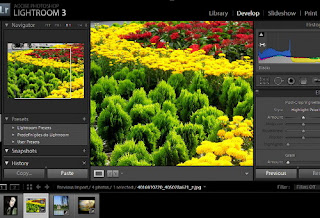In most Photoshop tools have keyboard shortcuts from your keyboard, it makes use of the tools faster and more flexible. When used in conjunction with the mouse, the keyboard shortcuts will help you increase the speed and performance significantly.
When introducing each instrument in the book "Basic Photoshop" I have mentioned most of keyboard shortcuts. But I want to summarize it, put into a general section and divided by categories for you to remember.
As in Vietnam, most of us use Windows operating system and me too! so I just list the commands in the Window. If you use any Mac, UNIX ... or something else? they expect you to sympathize with me!
Shortcut of Windows operating systems:
Toolbox
The Toolbox is the keyboard of a letter. If a tool that has more than one option, as the Elliptical and Rectangular Marquee, simply press the shortcut again to switch to other tools.
Also, when you use the Painting Tool, press Shift to precise cursor instead of the normal cursor. It helps paint the picture you require high accuracy. Tool Box or off using the Tab key
Marquee tools
Press M
In combination with the Alt key to "reduce" selection
In combination with the Alt key to "add" selection
Use Shift to make multiple selections on the same document at once.
Crop tool
Press C
Move tool
Press V. When other instruments instead of Move tool is selected, press Ctrl to temporarily switch to the Move tool
Lasso tool
Press L
Magic Wand
Press W
Airbrush
Press A
Paintbrush
Press B
Eraser
Press E (Press Alt to use the Magic Eraser tool)
Pencil
Press Y
Rubber Stamp
Press S
Smudge tool
Press U
Sharpen / Blur tools
Press R
Sponge / Burn / Dodge
Press O
Pen tool
Press P
Text tool
Press T
Line tool
Click N
Gradient tool
Press G
Paintbucket
Press K
Eyedropper
Press I (When using a drawing tool, press Alt to temporarily select the Eyedropper)
Hand
Press H (You can press the spacebar when the engine other than Handtool is selected to switch temporarily to the Hand tool)
Zoom
Press Z (Try to Ctrl - + (plus sign) Ctrl - (minus) to zoom in and out
Toggling the between foreground
X
and background colors
Setting default colors
D
Edit in Standard Mode
Q
Edit in Quick Mask Mode
Q
Standard Screen Mode, Full
between F
Screen Mode with Menu Bar, Full Screen Mode
Files
New file
Ctrl + N
Open file
Ctrl + O
Close file
Ctrl + W
Save file
Ctrl + S
Save As
Ctrl + Shift + S
Save a Copy
Ctrl + Alt + S
Page Setup
Ctrl + Shift + P
Print
Ctrl + P
Preferences
Ctrl + K
Exit
Ctrl + Q
Editing
Undo / Redo
Ctrl + Z
Cut
Ctrl + X
Copy
Ctrl + C
Copy Merged
Ctrl + Shift + C
Paste
Ctrl + V
Paste Into
Ctrl + Shift + V
Fill (background color)
Ctrl + Backspace
Fill (background color, preserving transparency)
Ctrl + Shift + Backspace
Fill (foreground color)
Alt + Backspace
Fill (foreground color, preserving transparency)
Alt + Shift + Backspace
Image
Levels
Ctrl + L
Auto Levels
Ctrl + Shift + L
Curves
Ctrl + M
Color Balance
Ctrl + B
Hue / Saturation
Ctrl + U
Desaturation
Ctrl + Shift + U
Invert
Ctrl + I
Layers
Group with Previous
Ctrl + G
Ungroup
Ctrl + Shift + G
Free Transform
Ctrl + T
Merge Layers
Ctrl + E
Merge Visible
Ctrl + Shift + E
Select
All
Ctrl + A
None
Ctrl + D
Inverse
Ctrl + Shift + I
Feather
Ctrl + Shift + D
Filters
Last Filter
Ctrl + F
Fade
Ctrl + Shift + F
View
CMYK Preview
Ctrl + Y
Gamut Warning
Ctrl + Shift + Y
Zoom In
Ctrl + +
Zoom Out
Ctrl + -
Fit On Screen
Ctrl + 0
Actual Pixels
Ctrl + Alt + 0
Hide Edges
Ctrl + H
Hide Path
Ctrl + Shift + H
Show Rulers
Ctrl + R
Hide Guides
Ctrl +;
Snap to Guides
Ctrl + Shift +;
Lock Guides
Ctrl + Alt +;
Show Grid
Ctrl + "
Snap to Grid
Ctrl + Shift + "
--------------------------
File Menu
Action
Keys
1. New Document
1. Ctrl+N
2. Open Document
2. Ctrl+O
3. Browse
3. Shift+Ctrl+O
4. Open As
4. Alt+Ctrl+O
5. Close
5. Ctrl+W
6. Close All
6. Ctrl+Shift+W
7. Save
7. Ctrl+S
8. Save As
8. Ctrl+Shift+S
9. Save a Copy
9. Ctrl+Alt+S
10. Save for Web
10. Ctrl+Alt+Shift+S
11. Page Setup
11. Ctrl+Shift+P
12. Jump to Image Ready
12. Ctrl+Shift+M
13. Exit
13. Ctrl+Q
Edit Menu
Action
Keys
1. Undo
1. Ctrl+Z
2. Step Back (History)
2. Ctrl+Alt+Z
3. Step Forward (History)
3. Ctrl+Shift+Z
4. Cut
4. Ctrl+X
5. Copy
5. Ctrl+C
6. Copy Merged
6. Ctrl+Shift+C
7. Paste
7. Ctrl+V
8. Paste Into
8. Ctrl+Shift+V
9. Free Transform
9. Ctrl+T
Image Menu
Action
Keys
1. Adjust Levels
1. Ctrl+L
2. Adjust Auto Levels
2. Ctrl+Shift+L
3. Adjust Auto Contrast
3. Ctrl+Alt+Shift+L
4. Adjust Curves
4. Ctrl+M
5. Adjust Color Balance
5. Ctrl+B
6. Adjust Hue/Saturation
6. Ctrl+U
7. Desaturate
7. Ctrl+Shift+U
8. Invert
8. Ctrl+I
9. Extract
9. Ctrl+Alt+X
Layer Menu
Action
Keys
1. New Layer
1. Ctrl+Shift+N
2. Layer via Copy
2. Ctrl+J
3. Layer via Cut
3. Ctrl+Shift+J
4. Group with Previous
4. Ctrl+G
5. Bring to Front
5. Ctrl+Shift+]
6. Bring Forward
6. Ctrl+]
7. Send Backward
7. Ctrl+[
8. Send Back
8. Ctrl+Shift+[
9. Merge Layers
9. Ctrl+E
10. Merge Visible
10. Ctrl+Shift+E
Select Menu
Action
Keys
1. Select All
1. Ctrl+A
2. Deselect
2. Ctrl+D
3. Reselect
3. Ctrl+Shift+D
4. Inverse
4. Ctrl+Shift+I
5. Feather
5. Ctrl+Alt+D
Filters Menu
Action
Keys
1. Last Filter
1. Ctrl+F
2. Fade
2. Ctrl+Shift+F
3. Extract
3. Ctrl+Alt+X
4. Liquify
4. Ctrl+Shift+X
5. Pattern Maker
5. Ctrl+Shift+Alt+X
View Menu
Action
Keys
1. Proof Colors
1. Ctrl+Y
2. Zoom In
2. Ctrl++
3. Zoom Out
3. Ctrl+-
4. Zoom In & Resize Window
4. Ctrl+Alt++
5. Zoom Out & Resize Window
5. Ctrl+Alt+-
6. Actual Pixels
6. Ctrl+Alt+0
7. Show/Hide Target Path
7. Ctrl+Shift+H
8. Show/Hide Rulers
8. Ctrl+R
9. On/Off Snap
9. Ctrl+Shift+;
10. Show/Hide Extras
10. Ctrl+H
11. Lock Guides
11. Ctrl+Alt+;
12. Show Guides
12. Ctrl+;
13. Show Grid
13. Ctrl+'
Misc. Shortcuts
Action
Keys
1. Fill with Forground Color
1. Alt+Backspace
2. Fill with Background Color
2. Shift+Backspace
3. Ascend through Layers
3. Alt+]
4. Descend through Layers
4. Alt+[
5. Select Top Layer
5. Shift+Alt+]
6. Select Bottom Layer
6. Shift+Alt+[
7. Show/Hide All Palettes
7. Tab